.
Emulator on PC
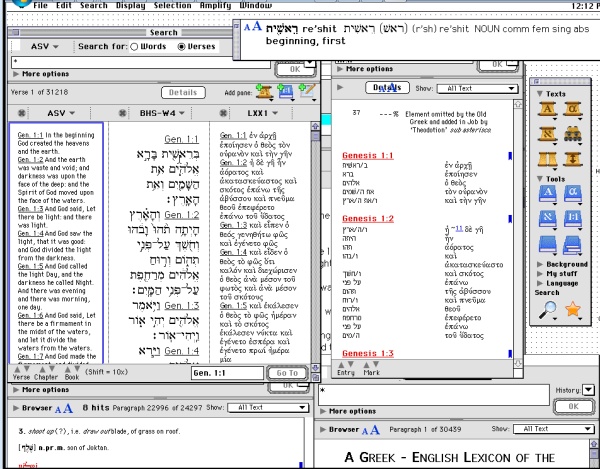
Accordance can run on a PC using emulation software.
It isn't as pretty as Accordance on a Mac, but the
functionality is the same, though without the pretty maps and timelines.
You can download it here, though they also supply it on DVD - and for 64bit Windows they supply the modules which can't be read from the installation DVD. The
EmulatorManual5 available on the website provides illustrated
instructions.
Their instructions are very full, though you might find mine useful, based on my own experience.
How to install Accordance on a PC:
1) Run "BasiliskSetup.exe" - just keep clicking "Next" &
"OK"
2) Run "C:\accpc\BasiliskIIGUI.exe" and change as
follows:
- in tab "Memory" set "RAM size to 128
- in tab "Disc"
click "Create" and set "Size in megabytes" to 2000 and name it
"C:\accpc\Accordance.HFV" "OK"
- in tab "My Computer" tick ""Enable
external file system and any ungreyed drives
- in tab "CD" tick "CD-ROM
enabled" and highlight your CD drive in the right-hand "Available" column
then click on "<<" to Install it.
- in tab "Screen" set
width=1024 height=768 (depending on the size of your screen),
colours=thousands.
3) Run BasiliskII.exe and Mac OS starts up
- the 2000Mb
disc you created has to be "initialized" (ie formatted), so:
- Name it
"Accordance" and click "Initialise" (wait a few mins while it finishes)
4) Try out your Mac by running the Accordance v5.2 demo on
the desktop
- Atl is the "Apple" key, which works like Ctrl on a PC, so
Alt-C = Copy, Alt-V = Paste etc
- the menu line for every program is at
the top of the screen irrespective of where windows are
- there is no
right-click, but there is a Ctrl-click which is similar to
right-click
- to exit, click on "Special", "Shutdown"
or, if
it crashes, press Ctrl-Alt-Del and end "Basilisk"
5) Install Accordance
- Insert the CD and THEN start or
restart Basilisk
- double-click on the CD icon, and on "Primary
Installer.68k"
- tell it to install in the "Accordance" drive, not the
"OS Drive" (this takes some time to install - be patient)
- open the
Accordance drive and highlight "Accordance ...68K" then click on "File",
"Make Alias" (Mac version of a shortcut)- drag the new Alias onto the
desktop
6) Install Modules
- run Accordance by double-clicking on
the Accordance alias
- put each CD or the DVD in the drive, then open
the "Modules" folder.
- select all the modules (eg by clicking on
"Edit", "Select all", then click on "File", "Open" to install them
all.
OR, using keystrokes, press Alt-A then Alt-O
- if you are asked
for an installation code for something you haven't bought, press cancel
and the others will continue to load.
If you have trouble reading CDs on a PC run
BasiliskIIGUI.exe and:
- in CD: add the CD drive in Available cd's and
untick "Use Windows 95/98 real mode CD drivers"
- make sure
CDENABLE.vxd & ...sys are in Windows/system32/drivers
- download
emaculation.com/quick/hdexp131.zip = HFVExplorer
- extract it and run
it then:
-- find the virtual drive "Accordance.HFV and double-click to
mount it
-- Copy the Modules from the CD to Accordance
-- close
HFVExpolorer before running Basilisk, else the drive will be locked
| 
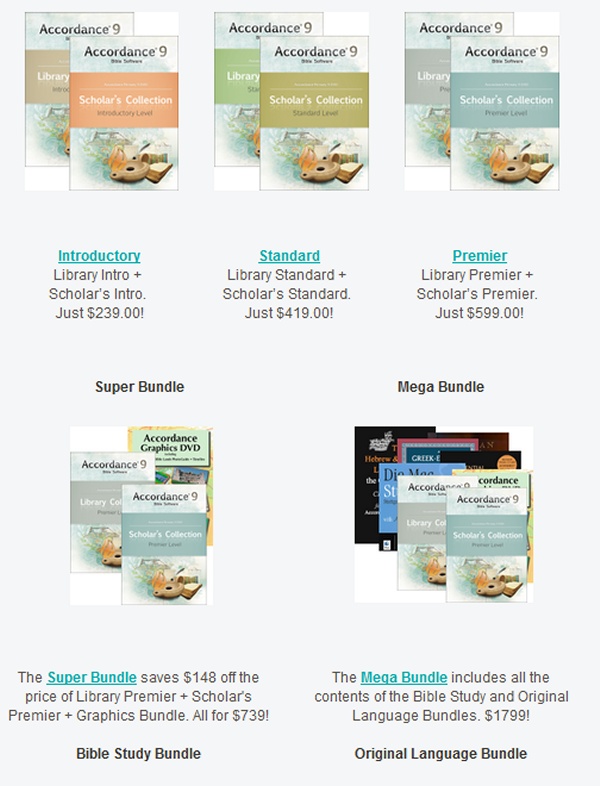

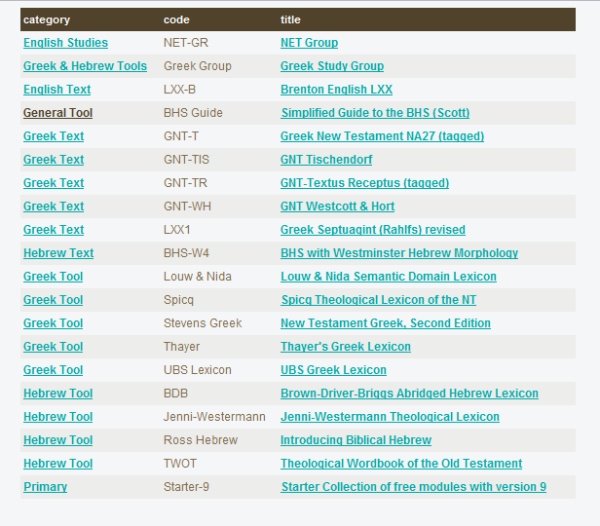
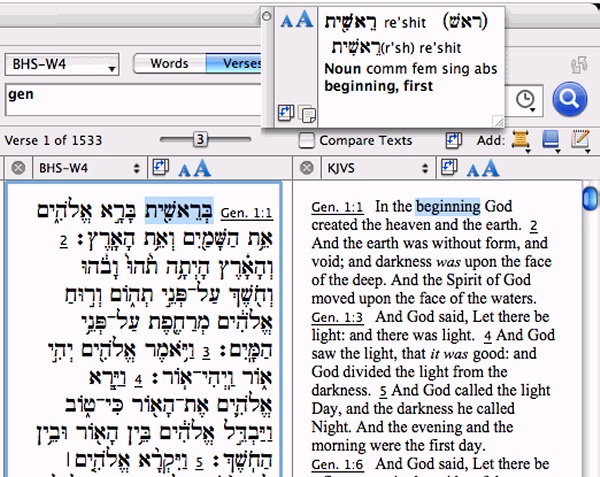
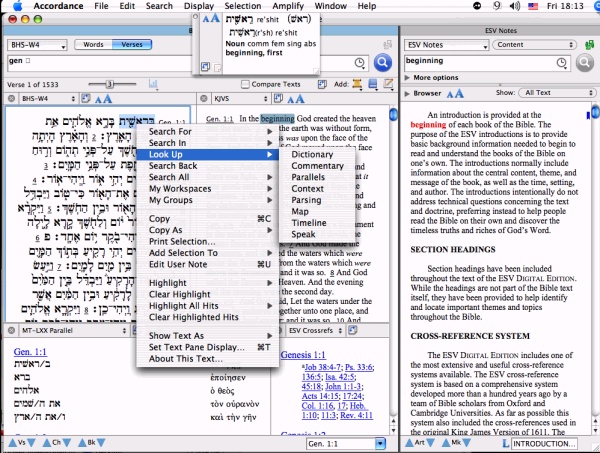
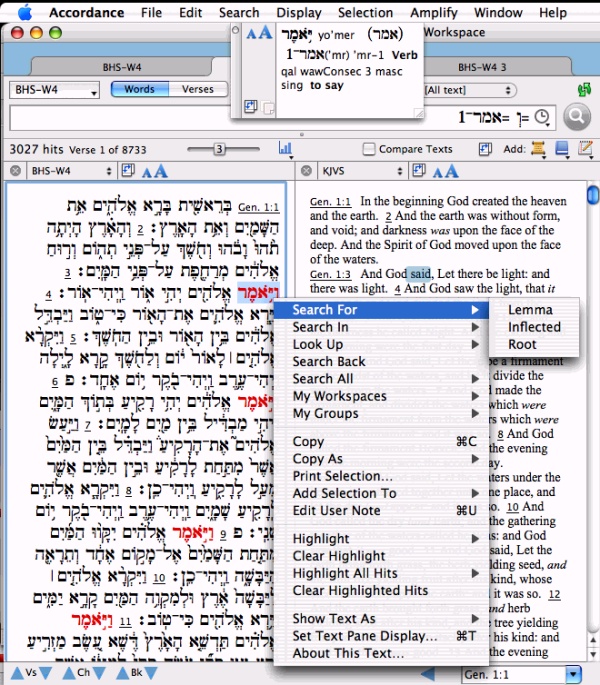
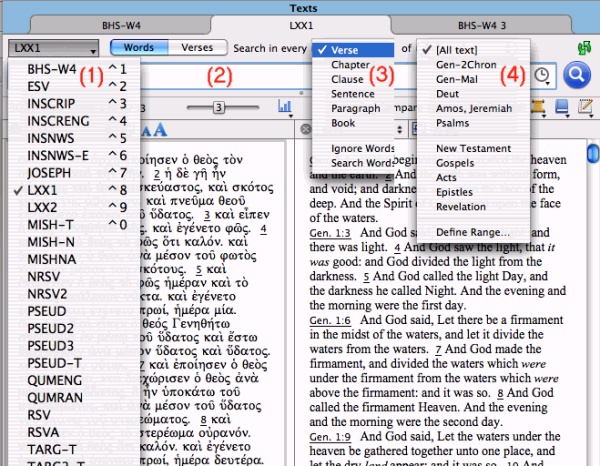
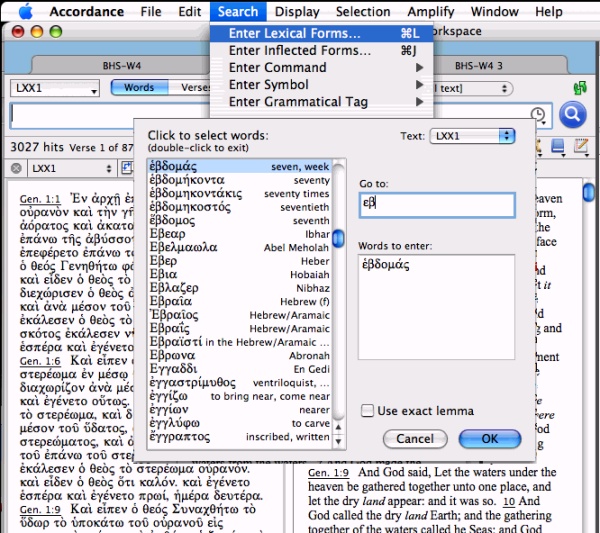
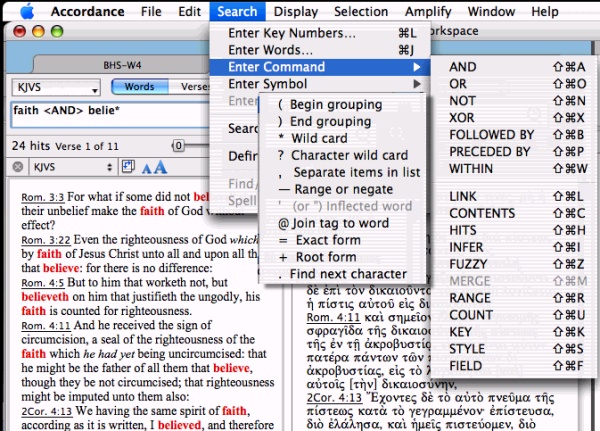
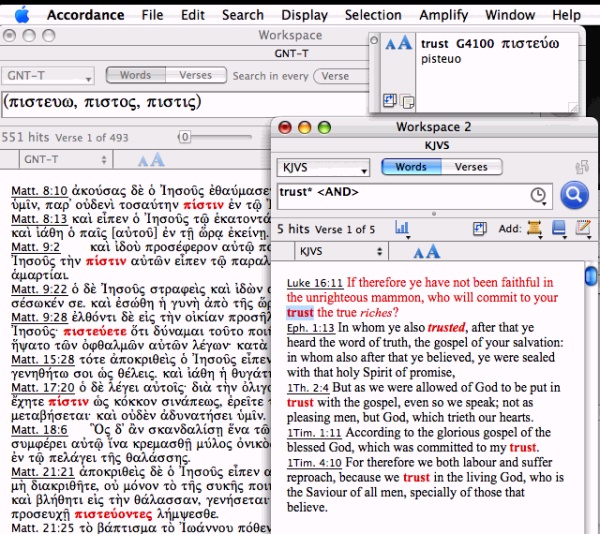
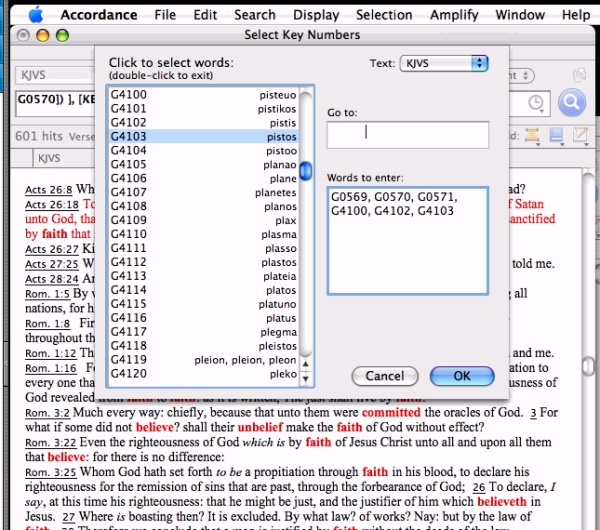
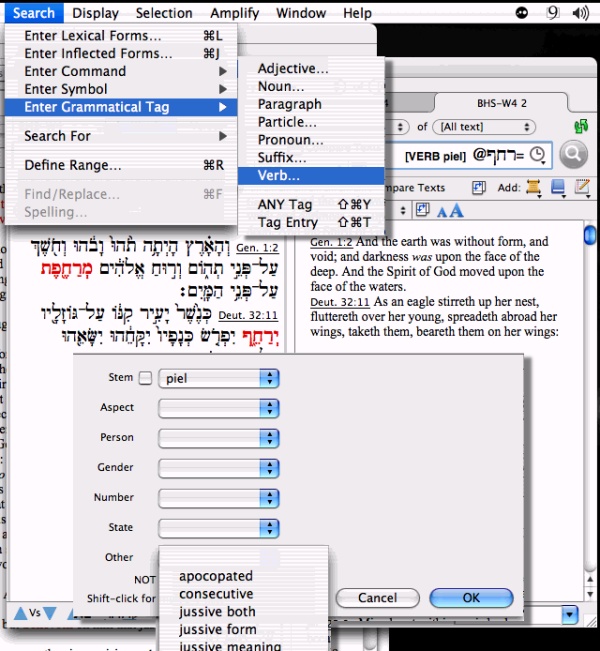
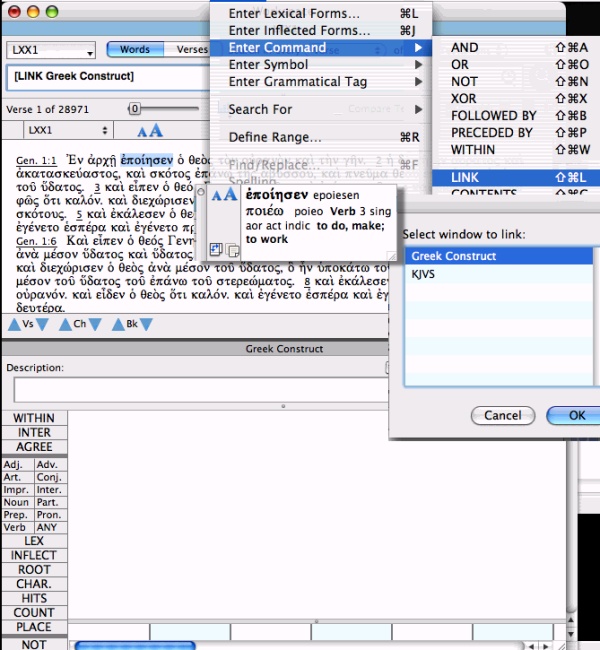
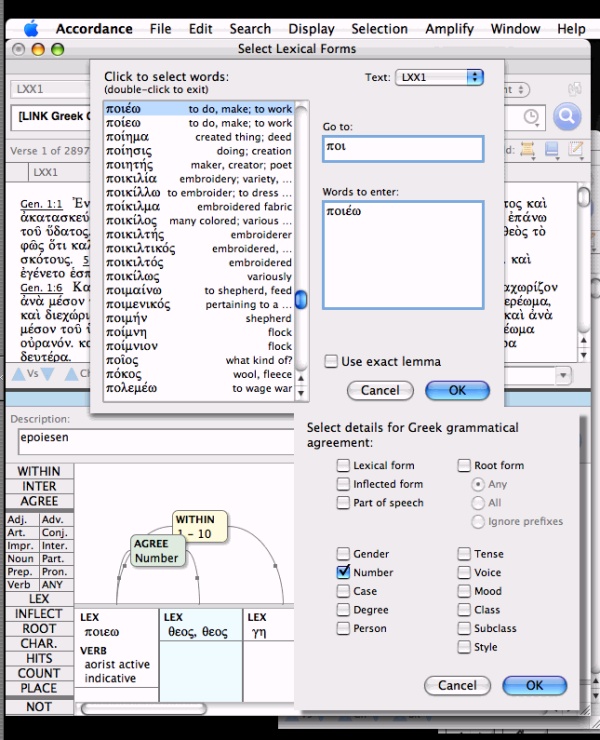
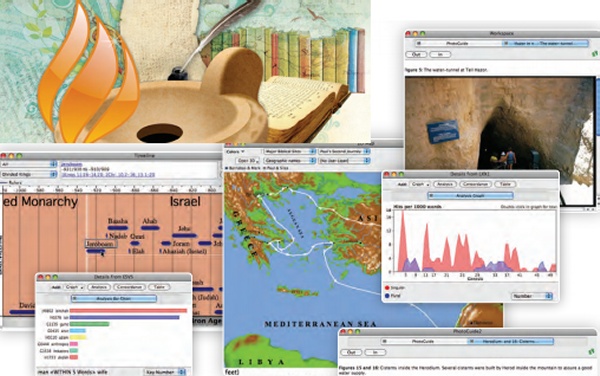
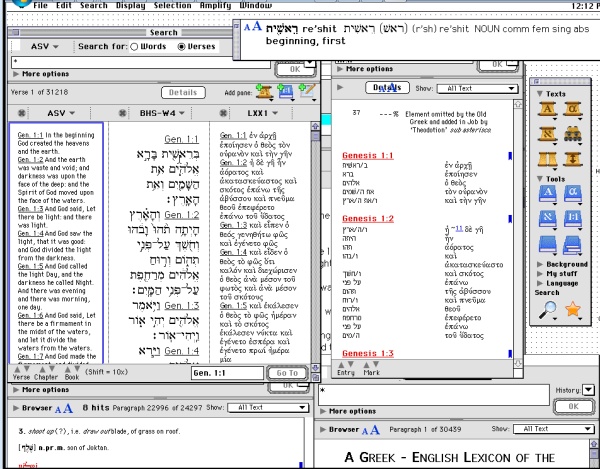




2 comments:
nice review!
David, thanks for the thorough review of Accordance.
I just have one point of clarification. The use exact lemma checkbox simply means that Accordance will use accents, breathing marks, and/or homograph numbers to distinguish between lemmas which are spelled alike.
For example, choosing heis and leaving that box checked will search only for heis and will exclude the preposition eis. Unchecking the box will cause Accordance to ignore the breathing mark and find both heis and eis.
Put another way, even with the checkbox checked, Accordance will still find every inflected form of heis, such as henos, mia, etc.
Hope this helps.
Post a Comment