Accordance for PC | |
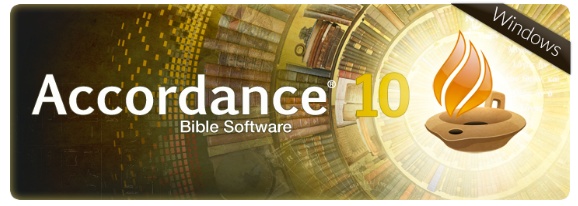 Accordance is my favourite Bible software for Hebrew and Aramaic, because it has more tagged texts in the area of Targums, Rabbinic & Qumran texts than others. It is also beautiful, fast, and easy to use (once you get used to its idiosyncratic ways). Up to now it has only been available on Mac operating systems, though it has been available on PCs via an emulator (which is how I have used it mainly). I have to use a PC because I work a lot with Hebrew, and I love the powerful macros, outlining and indexing features of Word - but Word on a Mac can't write Hebrew from right-to-left. Now I can have the best of both worlds - Mac's best Bible software working natively on a PC platform in Windows. |
Finding your waySuperior textsInterlinearsSearchesHebrew displayAnnoyancesConclusions |
Finding your way roundIf you are used to the way that Accordance works on a Mac or using an emulator on a PC, you'll find yourself right at home. But if you are new to Accordance, it takes a little getting used to its funny ways. Here are some hints:* Most things are done from the command line "Entry Box" at the top. Although there are menus, these are mainly to help you fill in this command line. * The command line is both for finding Verses and Words and works very differently depending on which is picked. However, it does now intelligently switch to Verses if you type a reference, and to Words if you type something else * Versions are all abbreviated. If (like me) you can't remember that CSNT is the Coptic Sahidic NT, there is help at hand. Click on the Library icon (looks like three books) and expand the "Texts" portion. This is also a quick way to get to lexicons and other tools. |
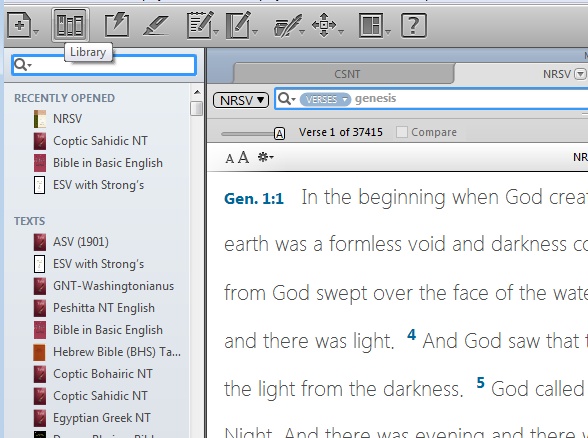 |
Display settingsAccordance looks gorgeous, but looks are less than function (in my opinion), for example:- the default display uses a 16pt font with 60% between each line (ie more than 1.5 line spacing) and puts a whole blank line between paragraphs. This looks great for a long section of text, but it takes up a lot of room with searches - every verse is separated from the next verse in the list by a blank space. The default can be set permanently for all texts and tools in the Preferences>Text Display or Tool Display. |
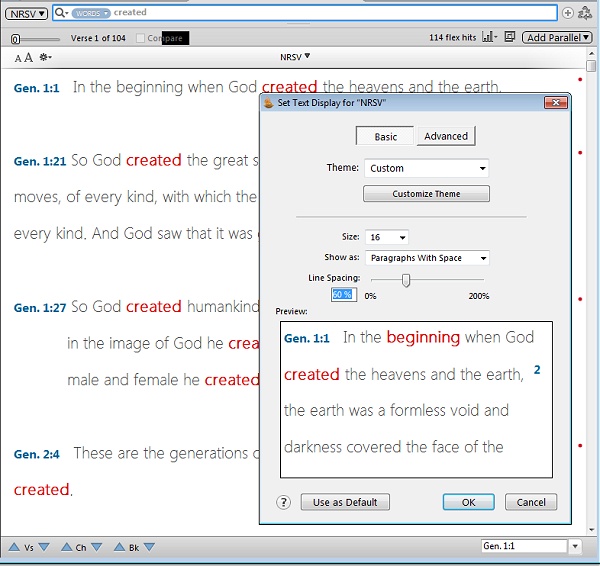 |
Instant DetailsThe Instant Details window is hidden by default. Turn this on - it is so useful!Click on menu "Window" > "Instant Details" Now, when you move over a word in a tagged text, you get quick lexical helps. You can show this as a horizontal bar at the bottom, or vertically on the side, or as a floating box wherever you wish (though it forgets this when you turn them off). Right-clicking on a tagged word (equivalent to Ctrl-click on a Mac) offers a long list of possible actions for searching, copying and displaying that word. |
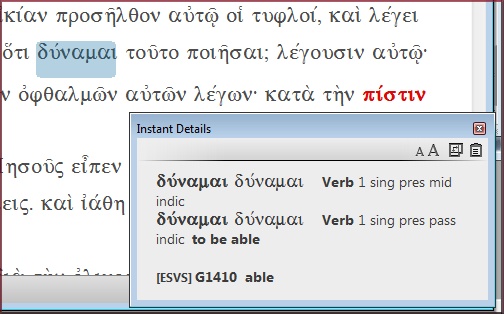 |
Superior tagged textsTagged Texts, as in any other Bible software, are those which are linked to the original languages - usually Greek & Hebrew. If the text is tagged, the cursor highlights a rounded box over the word, and gives Instant Details about it.Actually, Accordance labels many Bibles as merely "with Strongs". This indicates that the words are linked to the Strongs numbers for the Greek/Hebrew vocabulary. It reserves the term "tagged" for Bibles which have full morphological details for every word. It can do this because Accordance has more tagged texts than other Bible software, especially for Hebrew and Aramaic - Targums, Mishnah, Dead Sea Scrolls etc. - which is wonderful for those of us who struggle with grammar. |
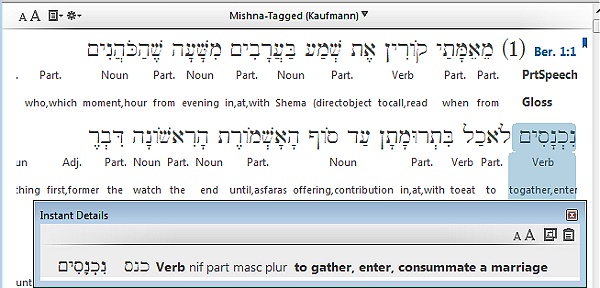 |
InterlinearsBy default Accordance interlinear is linked with with a version you choose at setup. I chose ESV and was disappointed - I suspect the tagging was done in a hurry. I was curious about this, because I know how difficult it is. I've recently led a team of 70 volunteers who spent months correcting a computer-generated text to produce a copyright-free tagging of the ESV for www.StepBible.com. So I compared various taggings of the ESV for a random verse (Gen.6.4 which happens to have a good mix of verbs and pronouns which taggers find difficult).The Logos tagging was best - it identified every word clearly with the Hebrew text. I am amazed how they line up the prepositions and articles with the Hebrew prefixes. |
 |
The Step Bible is an unfinished project with many rough edges, as can be seen in this verse - because it misses to tag several key words in the ESV, though the reversed display makes up for this. |
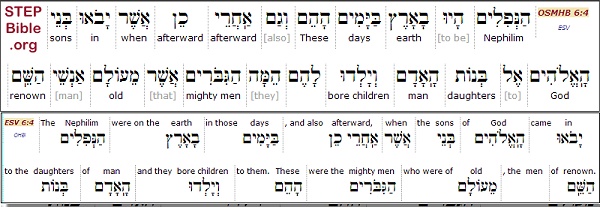 |
The ESV tagging in Accordance misses even more tags, so that several Hebrew words are absent in the interlinear. No doubt this will improve with time.Do take time to play with the display options for the Interlinear - they are very flexible, and you can add all kinds of information, if it is available for the version you are using. I would suggest you change the English version to KJV for a better interlinear - go to menu "Edit", "Preferences", "Compare Text", "Keyed Text" |
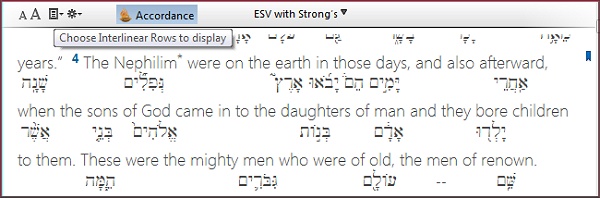 |
Easy & advanced searchesSearching is very easy and configurable* you can increase the Context: "0" means just the results, and "1" means showing 1 verse either side of each result. * you can use wildcards (* for any letters, ? for a single letter) and command such as "<OR>" - the easiest way is to click on menu "Search" > "Enter Command" |
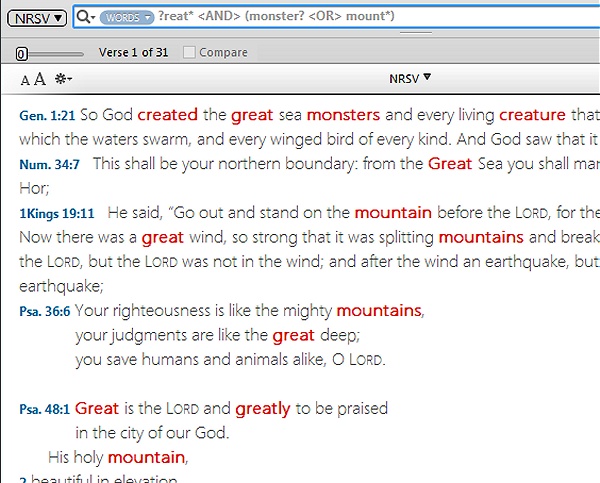 |
Combined searchesAs well as the usual search commands, there are some very powerful but easy-to-use commands by which you can combine one search with another, such as <LINK> and <CONTENTS>. These are worth getting to know because you can do searches which are impossible or much more difficult in other software. See the examples at https://tyndaletech.blogspot.dk/2010/12/accordance-tips.html |
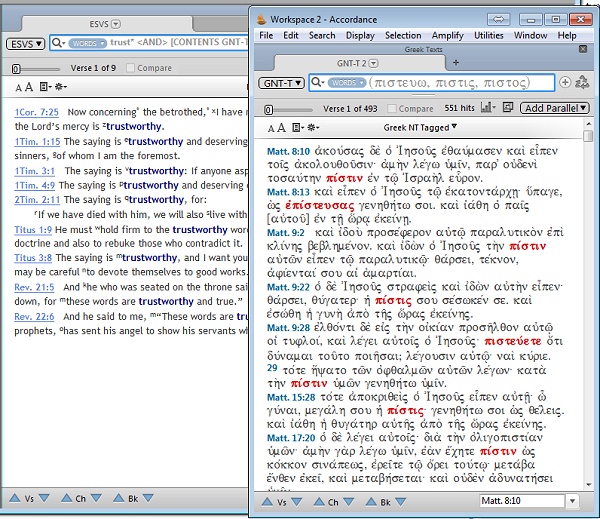 |
Morphological SearchesSearches can be made with almost unlimited complexity using the wonderfully easy drag-n-drop Construct for Greek and Hebrew grammatical searches. Click on menu "File", "New Construct". (Follow the example image here) |
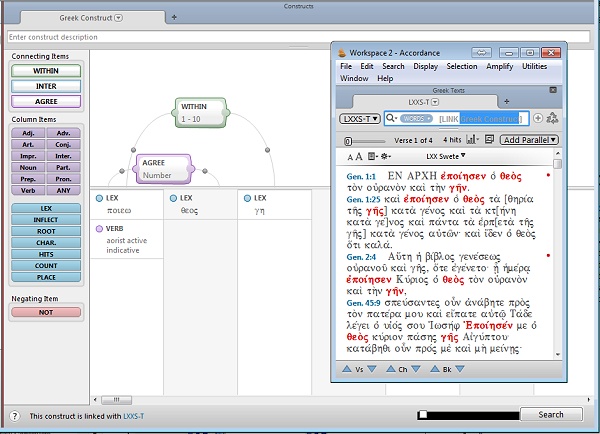 |
Displaying HebrewAccordance displays Hebrew beautifully with perfect alignment of every tiny vowel and cantillation markHere is Jer.52:25. The placement of vowels and cantillation is as near to perfect as you can get. It is really tricky getting that particular combination under asher correct, and the slight overlap under phaqid is understandable. Since getting it, I have found myself using Accordance as first choice for checking these complex Hebrew layouts. |
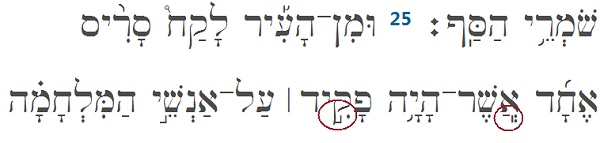 |
Very few errorsThe texts available in Accordance are probably the bestBut we must always bear in mind that all texts have flaws, and the final arbiter is always the facsimile. I know rather too much about this, because I'm working on the a Hebrew OT for Tyndale's STEPBible.org, so I know how difficult it is to produce an error-free text. Commercial Hebrew texts, as used by Accordance and other software, have been error-checked for so many years that I despaired of finding an error in the Accordance Hebrew OT for this review - but then I stumbled on one! (no doubt, by the time you read this, the error will be corrected). At 2Sam.18.20 there is a Ketiv/Qere problem which is difficult to record. The Ketiv (ie written text) reads ki-'al ('according to') while the Qere (the marginal correction) read ki-'al-ken ('because') which makes much more sense. The problem is how to record this, because not only is an extra word added, but also an extra maqqef (or hyphen). Both BibleWorks and Accordance get this wrong (IMHO). Here is the text, displayed using the system (employed by both of them) which identifies the readings by using different brackets for [Qere] and (Ketiv). In this case the Qere is merely the addition of a word with its hyphen, so this should go in square brackets to indicate that this is added from the margin. This is a simple addition so there isn't any Ketiv reading which is being replaced. This absence of a Ketiv is normally expressed with empty brackets (though BW adds qk in the brackets, which I've omitted to aid comparison). The conclusion you should draw from this is not that the Tyndale Hebrew text will be perfect, but that all texts on this side of eternity have a few flaws. |
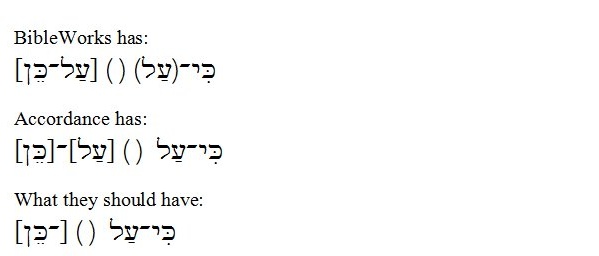 |
Some annoyances* Reference format is too pickyIf you type "Jer 52 25" a message pops up to tell you to use a colon, and offers to add it for you - and then gets it wrong by typing "Jer 52 25:". Perhaps I'm too used to lazy ways engendered by BibleWorks which is more forgiving. * Too reliant on clicks Due to the history the machines, Macs often require a mouse where PCs can use a keyboard. So, when you are interrupted with a box saying "Are you sure?" or "Would you like some help?", a PC user can quickly type "N" and it goes away. A Mac user has to take their hands off the keyboard to click on the "No" button. Mac programs don't use Alt to control menus like PCs do, so instead of typing Alt-FA they have click on "File" and then on "save As". OK, I realise that lots of PC users also go the long way round, but even the new Office suites (which have expunged the menu line) still supports these quick keystrokes. I suppose that Accordance is merely falling into Mac mouse customs, which many PC users are happy with. I'm probably in the lazy minority. On the plus side, there are lots of keystrokes using Ctrl - and these are usefully listed in the menus. And these do cover most of the things you'd want to do. |
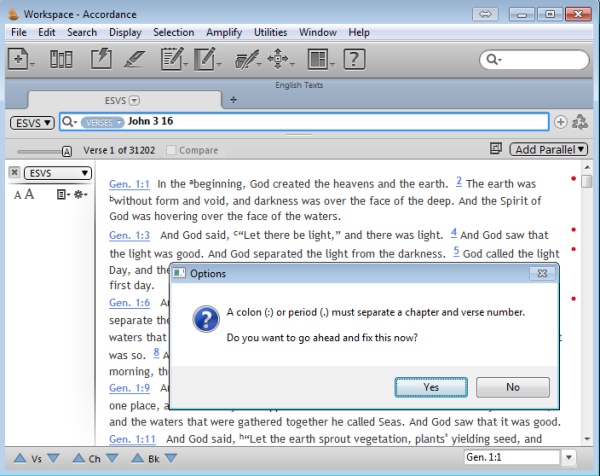 |
* The toolbar takes up too much room at the topIt is nice to have big friendly icons in a toolbar, but this would be much better at the side than the top. Most PC screens nowadays are much wider than tall (so that movies look good on them - the Mac world hasn't caught up with this trend yet). This means that vertical space is premium, and side space is going spare. It would be nice to be able to move the big icons to the side. (Microsoft Office has made the same mistake with their ribbon, which unlike their old customisable toolbars can't be moved to the side). Some things can be moved to the side using "Switch pane to vertical", but this displays multiple texts above each other, so it is only really useful for tall screen. |
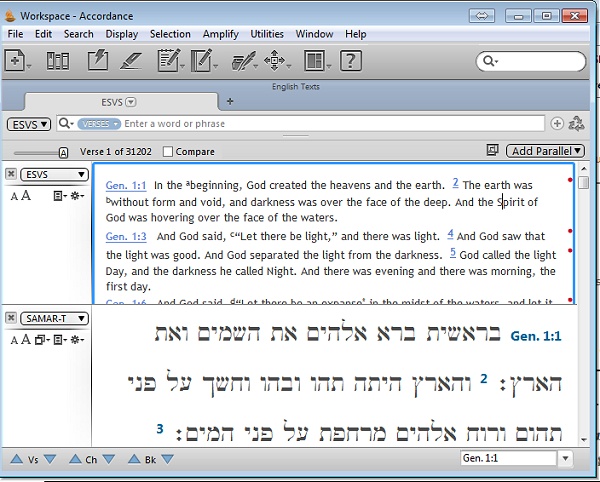 |
* Default export for Greek & Hebrew uses Mac fontsHelena & Yehudit which aren't available on most PCs, and the Unicode font can't be changed. Also, the export reverses the order of words when pasted into Word. I assume that this is a hangover from helping the poor person trying to use Hebrew on Mac Word which can't cope with Right-to-Left Hebrew. I expect it will soon work properly on PC Word, which has worked perfectly with Hebrew right-to-left formatting for more than a decade. I expect this will be fixed very quickly. |
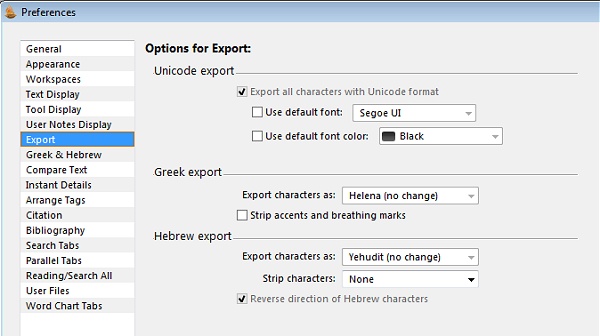 |
There are a few things missing in the PC version:* 3D maps in the Atlas (something which arrived in Accordance years before it was seen in Google maps) * Spell-checking of Edit windows * Sync to Dropbox and iPads or iPhones * Reading out text as audible speech These will probably be added later. They have already added one one feature which their help pages list as unavailable - the Slideshow, by which you can show any tab as a full-screen on a projector. |
ConclusionAccordance sets a very high standard for others to follow.For day-to-day work I will probably still use BibleWorks, because it is so easy to look at many versions at once for a single verse, with easy access to all the tools I want. I could probably set up Accordance to duplicate all this, but it would take me time, and I like the way BibleWorks does it for me, immediately. For complex work with interlinears, Logos does currently have the edge with their superb data. I don't really like the layout they use, but in the end it is accuracy that counts. Accordance undoubtedly does many things that BibleWorks and Logos can't do. Their tagging for Hebrew & Aramaic texts, their searching and the sheer ease of drag'n'drop grammatical constructs is awesome. I am so glad that I don't have to run a Mac emulator any more, and I can use an Accordance which is as good-looking as that on the Mac. |





3 comments:
Great review. Regarding the lack of keyboard entry for the dialogue box's "Yes/No" option, on the Mac the "esc" key will trigger "No" and "return" key the "Yes" option. I'm not sure if this works on the Windows version. Further, they actually don't follow normal Mac conventions in the wording which is (or at least was) to use verbs for the button labels. In general that makes working out which button to press much simpler!
Esc/Enter works on some of the buttons but sadly not on all. And of course these are Mac shortcuts, not Windows ones.
But this is a tiny niggle about a great program!
Nice Blog Post !
Post a Comment