Logos Scholar's Library - Guides, tips and treasures
| I have a lukewarm relationship with Logos. I love the power and the resources, but I can't get used to the interface. This doesn't stop me from recommending Logos for anyone who wants to integrate secondary literature with Bible tools, because they have the price right and the technology works, and it keeps getting easier to use. Now that it is available on the Mac as well as PC , it is available to everyone, and their SD card option makes it easy to install on netbooks too. These notes are based on Logos 3 (aka Libronix). Logos 4 is now also available, and some people prefer it, though it costs more. It does have some cool analysis tools and some new resources. If you have thought Logos was too complex, here's a quick start. And if you can't quite work out how to get it to do what you want, I've uncovered some of the hidden tricks and treasures for you. | ||
Topics:
| 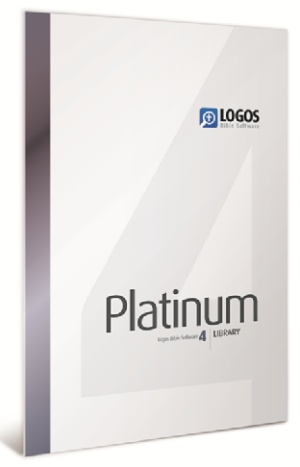 | |
Choosing the package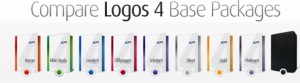 This is harder than you'd think, but it is due to the fantastic choice available. This is harder than you'd think, but it is due to the fantastic choice available. They have done their best to package things according to different types of user: First look at the comparison chart and prices for their bundled packages. |
My adviceIf you want to dip your foot in, I suggest you get a basic package then add modules or books later:
If you want to buy a ready-made collection, ask yourself: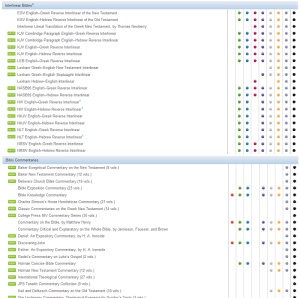
|
Getting more (or less) than the Logos packages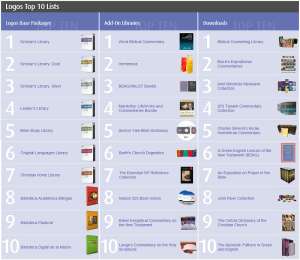 When you buy the Gold collection, you don't have it all. You have 700+ volumes, but there is LOTS more available for separate purchase. Search their products or look at the huge list of All Books (be prepared to wait - they have 12000+ titles! - though it depends how you count) Logos are superb at turning printed works into searchable texts linked to other resources such as Bibles and dictionaries. Some of the books are available elsewhere on the web, for free. Nevertheless, the Logos versions are valuable because they are more searchable, and they have internal links to Bible references and language aids etc, and they are accurate even for Greek & Hebrew. Some resources which are NOT included in the Gold are surprising. The Gold collection includes about 20 English Bibles, including the main commercial versions while BibleWorks and Accordance have far more. Missing from Logos are some Bibles of historical importance (eg Geneva and Tyndale), some from outside the Protestant world (eg Douay-Rheims and JPS) and some translations of non-Hebrew texts (eg the Septuagint and Peshitta). But Logos is ahead of its rivals with interlinear Bibles which give quick and easy access to the original languages. Most of the original language ancient versions are included, except the Samaritan Pentatuech (which is available in Accordance but not presently in BibleWorks) and the OT Peshitta (available in BibleWorks and Accordance). |
Installation tips (and groans)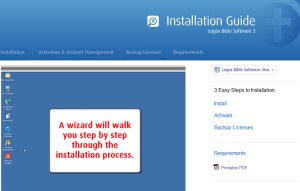 I have installed Logos many times, and it rarely goes smoothly. The good news is that over the years things have improved, and their help department is great - they respond quickly, with detailed instructions. A few ways to avoid pitfalls:
|
Getting Started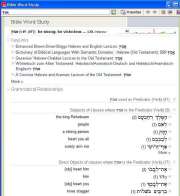 The richness of Logos is a problem. There are so many ways to search, with a different types of windows to display the information, and the user can arrange the windows in any way they like. No two people use Logos in the same way, so the designers leave a great deal open to the users. This is a challenge for the new user, who can face the empty screen like an author with writer's block. Here's how to do basic tasks:
|
Time-saving tips Save Workspace There are so many different ways to use Logos, you will want to use different layouts for different things. So when you have things set up nicely, click on "File: Save Workspace", and give it a memorable name. Simple Searching There are lots of different ways to search. Click on menu: "Search" and you'll find a bewildering list of search engines. Here's how to cut through the confusion:
Aligned hits in Context. If this is offered as a display option, try it. It is particularly useful when looking for similar phrases or constructions.  Keyboard shortcuts You can take control of the multitude of windows by a few keyboard shortcuts:
|
Useful features you might not know about Customise Toolbars Click on menu "Tools", "Customise" to add new toolbars. This is more than just adding icons for features which can be reached by the menu. You can add shortcuts to a webpage, to load a particular workspace, to run some script, open another program etc. etc. Unfortunately you can't have different sets of buttons for different Workspaces. Turn on Page Numbers In menu "View", "Visual Filters", click on "All Resources", highlight "Page Numbers" and click "Add". Wait a while - it has to turn this on for many resources. Now, when you look at an electronic book, you will know which page number you are citing. Star diagrams in Word Studies 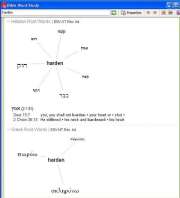 Click on Home, and type a word in "Study Word", then look at "Root Words". These diagrams are not just pretty - they display a lot of information. The words are different sizes according to how many times they are used, and when you click on one you get a quick English concordance search for that word (though only where it is translated by the English word you looked up). However, if you click on the Greek or Hebrew word at the top of the quick concordance list, you get a Bible Word Study based on that Greek or Hebrew word so you can see all the ways it has been translated (but be prepared to wait!). Compare Bible versions 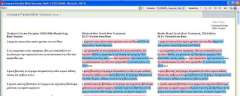 Click on menu "Tools", "Bible Comparison", "Compare Parallel Bible Versions". The results can be confusing though this is VERY clever. Not only does it show differences between texts (which is relatively simple) it manages to show the comparison version in a different colour in the right place! (well, most of the time - it gets confused with less literal translations) |
Setting General Options (making Logos do what you want!) Click on menu "Tools: Options: General". There are so many options, you are tempted to ignore them, but some of them are important.
|
Change Default Bibles & Resources

|
Quick Greek & Hebrew lookup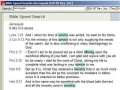 My first reaction to Reverse Interlinears was negative, because you lose all touch with the underlying structure of the language. But actually they are very useful, and you can do some things which a normal Greek text doesn't do.
See all the translations of a Greek or Hebrew word, highlighted in context This is a very welcome artefact of having a reverse-interlinear in Logos.
|
Explore Greek word usage outside the NT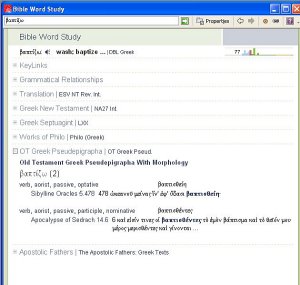 You can quickly list all occurances of a Greek word in
A wider search of Greek literature would be useful. I don't know why Josephus is missing, and translations alongside would be an obvious additional help. |
Detailed work on the Greek & Hebrew texts with SESB None of the Logos packages include the critical apparatus for Greek & Hebrew texts. For this you need the add-on package SESB - the Stuttgart Electronic Study Bible See the SESB review here , where I conclude it is BETTER than the paper versions So, if you are someone who uses BHS, UBS and/or NA27, give them away and buy this! (If you don't know what these acronymns are, you probably don't want this package) Actually, you may not need anything else, if you are wanting mainly Bible text tools. So, instead of buying SESB as an add-on, you can buy it as your starter pack. (though if you are a Mac user , you need to buy at least one of their Libraries). It includes the whole Logos search engine and tools described above. It merely lacks all the extra books, which you can add later if you wish. And if you are a fan of BibleWorks, you can use it with that - see my BibleWorks tips |
Pretty stuff - Timelines, Maps, Genealogies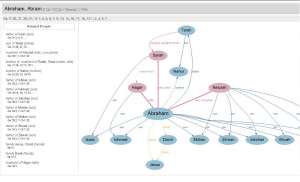 I don't mean to put these down by calling them pretty - they manage to convey a lot of useful information in a good-looking format.
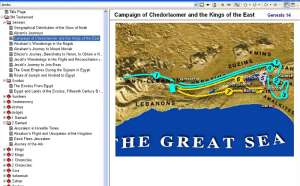 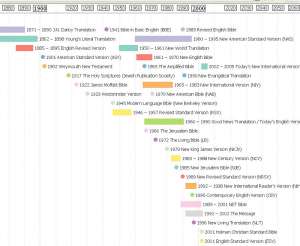 |
Personal ConclusionsThere are many features I haven't mentioned - diagramming, complex gramatical searches, lectonaries, verb rivers - a beweildering array of features which a user keeps coming across.I love the way Logos turns books into searchable texts. They are superbly accurate and the texts have all the linkages built in to make them work with each other. I admire the tools Logos provides - the different powerful ways to display information and powerful comparison and linking tools - though I find them unintuitive to use. I get confused by the layers of windows which open all over the place, though this may be due to my untidy mind. After all, they only opened because I asked them to! I get frustrated by the slowness of seemingly simple searches. Of course this is often due to searching huge databases, but it is difficult to restrict searches in order to speed them up. I know that Logos are working hard to put these things right, and I hope they succeed, because Biblical Scholarship needs them. Accordance and BibleWorks are easier to use (in my opinion) but they don't have anywhere near the same number of resources. If your work revolves mainly round analysing the text or translations, I'd recommend Accordance (on Mac) and BibleWorks (on PC), but if you want to link the Bible to related sources, commentaries, journal articles, devotional books, archaology, classical theology, etc etc, you need Logos. |

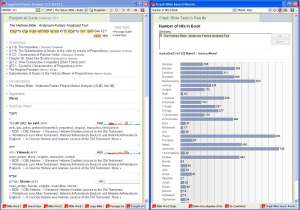





3 comments:
great review, to change Bible version all you need to do is click right or left and it switch between versions.
I know your review is about Logos for windows, but when you say "I love the power and the resources, but I can't get used to the interface. This doesn't stop me from recommending Libronix..." I can affirm this statement from a recent convert to Mac.
I am grateful for Logos for Mac because it allows me to access my library. Logos is absolutely fantastic because of it's HUGE library of resources. That said, the interface for Logos for Mac is even worse than the Windows version. OK, it's only version 1.0 and less than a year old... but still, the interface for both windows and mac versions of Logos is not that hot. The passage, exegetical guide reports are great for a quick workup on a passage or word, but to go beyond that you have to configure multiple windows to create some sort of work flow for reading the Bible.
To this end, increasingly I am advising Logos users who are like me that love Logos to purchase a secondary program, particularly if you want to do language studies. My recommendation is that if you are a windows user, then consider buying Bible Works. If you are a Mac user, get Accordance. IMHO, Bible Works and Accordance have far superior user interfaces. When used with Logos which serves as an excellent commentary and reference library, you have a powerful combination for studies.
very nice blog
Post a Comment